Tasks

![]()
New Edit Delete Close Print Import
Tasks from
Spreadsheet
Tasks are calendar entries of items where you will need to keep track of events.
To Create A Task
| • | Click on the Create A Task icon |
| • | Insert all information in the Create New Task Screen |
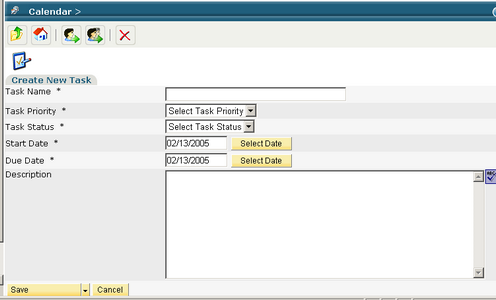
| • | Add A Responsible Party, click on Add Responsible Party icon |
| • | Add a CC, click on Add CC icon |
| • | Click Save |
| • | Tasks will be shown in your calendar |
| • | In the Task List, you have the option to |
| • | Edit a Task – click the edit icon |
| • | Delete a Task – click the delete icon |
| • | Close a Task – click the close icon |
To Import tasks from a Spreadsheet
You can use Plans and Specs to import tasks from scheduling programs such as Microsoftè Project. You will need to save the spreadsheet as a CSV ( Comma Separated Value ) file which can be done from the "Save As" or "Export" from your application.

![]()
Import
Tasks from
Spreadsheet
Click on the "Import Tasks" Icon

Select the file from you computer and click submit. You will be brought to a file mapping screen
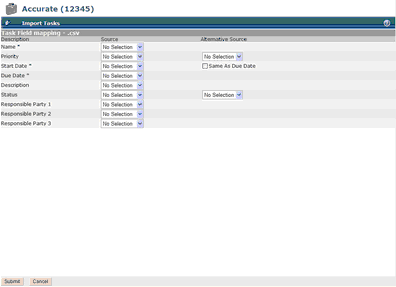
Map the fields accordingly and click submit
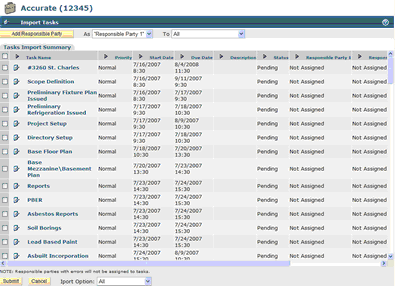
In this screen you can assign responsible team members to the task(s) ** Top Middle Button for "Add Responsible Party"
You can also select a single or multiple import from the Import options at the bottom and click submit.
** You can use these same steps to sync or update your tasks as long as the Task Name does not change