Faxing Correspondence
All system modules include the ability to fax items directly out. This does not apply to faxing an invitation to bid, that is a separate control built in that section.
To Fax
Click on the fax icon which will bring up the fax info screen. ![]() By Default, any addressee or cc will be listed on the fax recipients list. You do not need to place a check mark next to their name for the fax to go out, the check boxes are there in case you need to add, modify or delete recipients.
By Default, any addressee or cc will be listed on the fax recipients list. You do not need to place a check mark next to their name for the fax to go out, the check boxes are there in case you need to add, modify or delete recipients.
After clicking the fax icon the following screen appears:
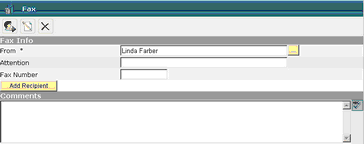
The From field will default to the user’s name, but can be modified by clicking on the selection button. ![]()
The recipients list will default to whoever the document is addressed to

To add recipients, click on the Add Recipients icon ![]() This will bring up your team list; select recipients
This will bring up your team list; select recipients
If you wish to edit the selected recipient, click on the selection box next to the recipient to be edited 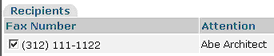
![]() and then click on the edit icon
and then click on the edit icon
The recipient will be displayed at the attention line; edit as required and click on the Update Recipient Button.

Enter any comments in the comments section.
Click on the Send button to send or the Cancel button to cancel.
![]()
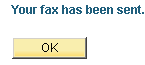
You will receive a message that your fax has been sent. You can check the status of your fax by going to the Fax report located in your project reports section. If a fax fails, this report will tell you why.
If a fax fails from the system, you will receive an email detailing who and for what item failed, at which point you can go back and fix the information.