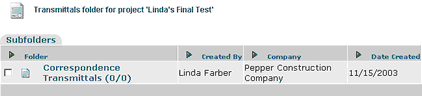Plans and Specs will categorize autogenerated transmittals and forwarding of transmittals. Currently the feature is defined in project defaults and applies to RFI's ( Forwarding ), Change Orders ( Forwarding ) Submittals ( Auto Generated Transmittals and Transmittal Forwarding.
Create a folder structure using the following method and then set your preferences in Defaults
The Transmittal module houses a record of all transmittals created in the system. You should use this module to send all project related documentation.

![]()
Create New Edit Delete Transmit Print Print
Folder Item Item Item Item Item + Attach
You have the option to create a folder structure to organize transmittals. If you decide to use the folder structure, set up your folders at the job start. Transmittals will be created from within the folder. To create a folder: ![]()
| • | Click on the Create A Folder icon |
| • | Insert the folder name, description and sort order (if applicable). The sort order will be as created unless defined differently. |
| • | Saving |
| • | Save Folder to save; will bring you back to the main screen |
| • | Save & New to create another folder |
| • | Save & Copy to copy and create another folder |
| • | Cancel will cancel out folder |
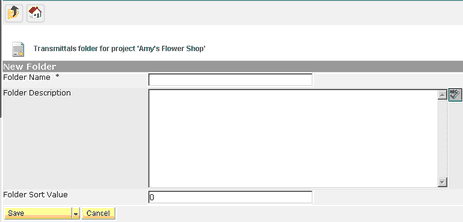
![]()
To create a transmittal inside a folder, click on the folder name and proceed with the transmittal process as shown above.