
![]()
Transmit Save Delete Add CC BCC Ref Attach Attach Delete Print Print Fax
/ Send Msg. Msg. User User User Plan 1 File Multi + Attach
To Create Correspondence ( Letter, Memo or Fax ) ![]()
| • | If you create a folder structure, click on the folder name first and then click on the Create New Message icon. If you do not have a folder structure, click on the Create New Message icon from the Summary Screen. |

| • | This will bring up the Message Screen |
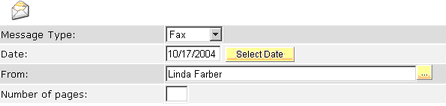
| • | Message Type – Fax, Letter, Memo |
| • | Date – will default to current; can be modified |
| • | From – will default to user; can be modified |
| • | Number of Pages – use if this is for a Fax |
| • | To select message recipients , click on Add Message Recipients icon |
| • |
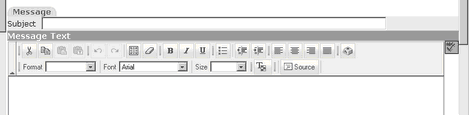
| • | Insert subject in Subject Field – Note: The subject is what the recipient will read on the notification link if you transmit this electronically. |
| • | Insert the message in the message field. You have the ability to format this text box. |
| • | You have the option to insert a CC or BCC recipient who is not on a project member list or in the database, click on the Add Recipient Manually button. |
| • | Insert all the appropriate information and click on Add Recipient Manually button. |
| • | You can continue to add as many recipients as required. |
| • | You also have the option to remove a recipient by clicking in the selection box next to Remove. |
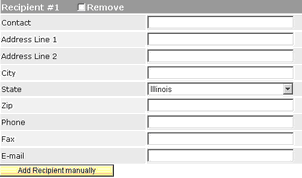
To Send the Correspondence ![]()
Transmit Electronically by using the Send Icon. (see listing of icons below.)
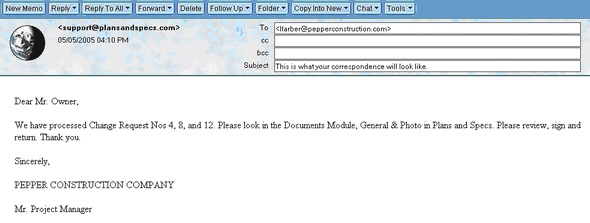
Print – Click on the Print Icon (see icons below) – the correspondence will print out of Adobe Acrobat – there are no design, sorting or filtering choices.