** After Creating a Folder Structure in Change Orders, do not forget to setup your folder defaults **
| • | Click on the Create A Folder icon |
| • | Insert the folder name, description and sort order (if applicable). |
| • | The sort order will be as created unless defined differently. |
| • | In Change Orders you have an option for Folder Prefix. Whatever you enter in here will be the prefix to the numbering scheme. Example: PCO as a prefix would make the numbering PCO 001 , PCO 002 etc... |
| • | Saving |
| • | Save Folder to save; will bring you back to the main screen |
| • | Save & New to create another folder |
| • | Save & Copy to copy and create another folder |
| • | Cancel will cancel out folder |
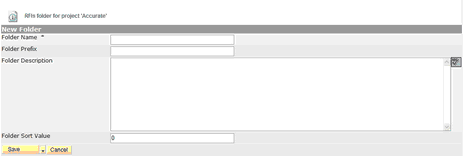
![]()
To create an item inside a folder, click on the folder name and proceed with the transmittal process as shown above.
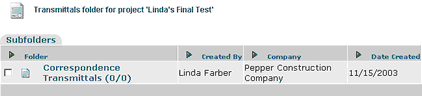
Change Order Folder Permissions
| • | Each folder will have their own specific numbering system. |
| • | Click on the sub-folder name |
| • | Click on the Folder Access icon |
| • | This will bring up your project member list. |
| • | Find the contacts and click on the “Can Modify´selection box who will have the ability to create RFI's in this folder |
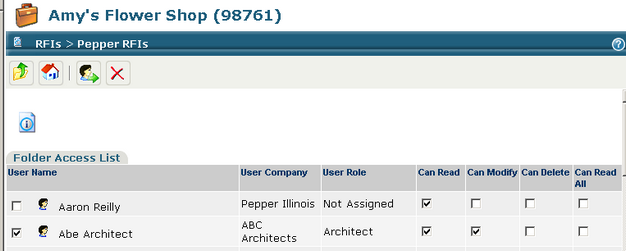
Once you have created the folders, go the Project Setup Module, click on Defaults. At the Change Order Folder section, select the appropriate folder via the drop down box. This will direct Forwarding of Change Orders for review on the correct path.