
![]()
Create New Edit Delete Close Print Print Report
Folder Item Item Item + Attach
To Create An Open Issue
Click on Project Management
Click on Open Issues
This will bring you into the Open Issues screen. This screen will house a log of all open issues created. You can create a folder structure for your open issues. You have the ability to search for a specific issue by entering search criteria in any of the search fields provided.
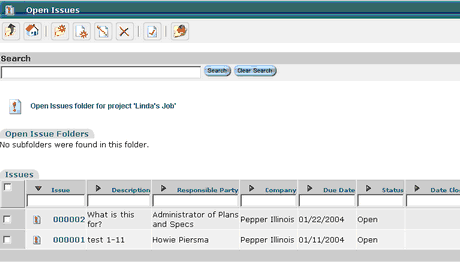
To Create an Open Issue
Click on the Create Open Issue icon ![]()
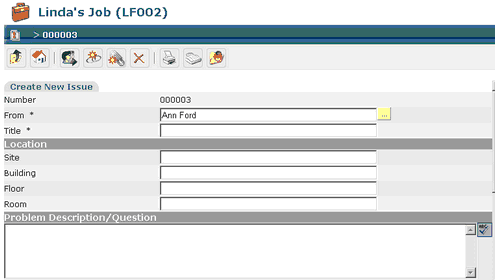
Number – defaults to the next sequential number; cannot be modified
From – defaults to the user; can be modified by using the select option
Title – insert the subject of the issue
Location – if applicable, insert the location of the issue being discussed
Problem Description/Question – insert issue

Due Date – insert a due date if applicable
Date Closed - insert a date closed if applicable
Responsible Party – select the person the issue is being sent to via the select process
Status – defaults to Open
Click Create New Issue to create and send
Click the Fax icon to fax the issue
Click the Print icon to print the issue
If your team members are users within PlansandSpecs, they will have the ability to reply to an open issue electronically. If they are not, the Project Assistant has the ability to enter their response .
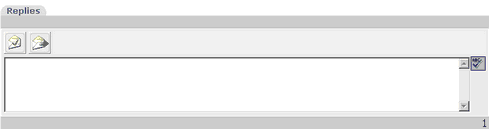
Enter the response in the field provided.
Click on the Save icon to save the response ![]()
Click on the Post icon to post and close the response in the system ![]()
To Add CCs, click on the Add CC icon ![]()
This will take you into the select process, select
