
![]()
Create New Edit Delete Transmit Print Print
Folder Item Item Item Item Item + Attach
File Attachments
Attaching files (uploading from outside the program) or documents (plans, specifications or pictures) are available in all modules in PlansandSpecs.
Attach a file from your machine.
This option is used to attach a Word or Excel ( or any file format ) file. ![]()
| • | Click on Attach a File icon |
| • | Click on the Browse button |
![]()
Any Files Attached Using This Method Will Be Included In The Fax Generated From The System.
| • | Select file to be uploaded, click Open |
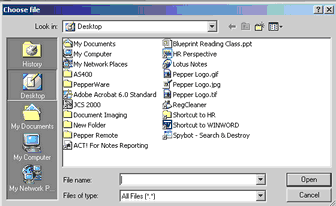
| • | Click Upload File |

Drag & Drop - Multiple File Uploads
This option is used to attach a Word or Excel ( or any file format ) file. ![]()
** This is a Java Based Control . Java will need to be installed on your machine for this to work **

| • | Click on Attach a File icon with two sunflowers |
| • | Click on the Add Files |
| • | Select Your Files |
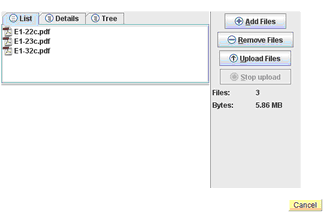
| • | Click on Upload Files Button |
| • | Fill in File Description(s) **Optional |
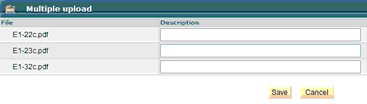
| • | Click Save |
Referencing Documents from The Document Section
This option allows you to attach a plan, specification or picture ![]() .
.
| • | Click on the Attach a Document icon |
| • | You will now browse the documents section to get to the file(s) you need to reference. |
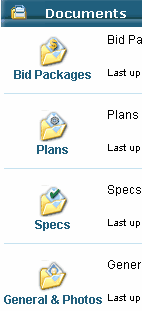
| • | Select the type of document |
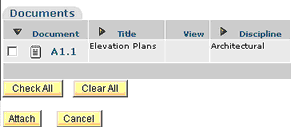
| • | Select the document by checking in the checkbox, click on the attach button |
| • | Your Files will now be attached to your item |
| Check All will check all boxes |
Clear All will remove checks